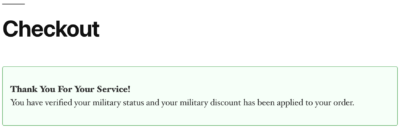This article assumes you downloaded and installed our WordPress plugin “Veteran Verify WooCommerce Military Discounts”.
Download the Military Discount Plugin for WooCommerce Here
Plugin Setup
Go to WordPress Admin -> WooCommerce -> Settings -> Advanced -> Military Discounts and enter your API Key. Ensure to enable “Military Discounts” as well.
Register or Login to display Your API Key
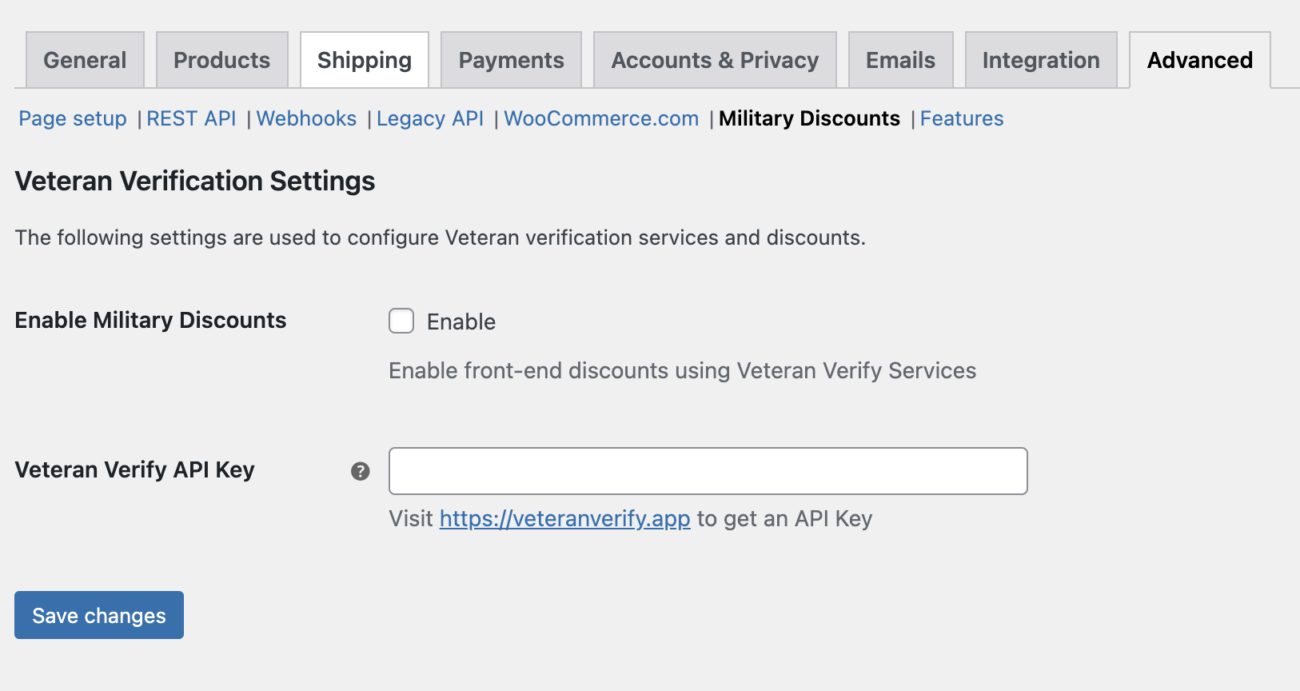
Creating a Military Discount
Creating a military discount is done while creating or editing a coupon in WooCommerce. To force Veteran verification to use a coupon, check the “Military Discount” checkbox in the General tab of the coupon options. When a coupon requires verification of Military Status, the customer will be prompted to fill out a short form when applying the coupon. The is verification is successful, the coupon code will be applied.
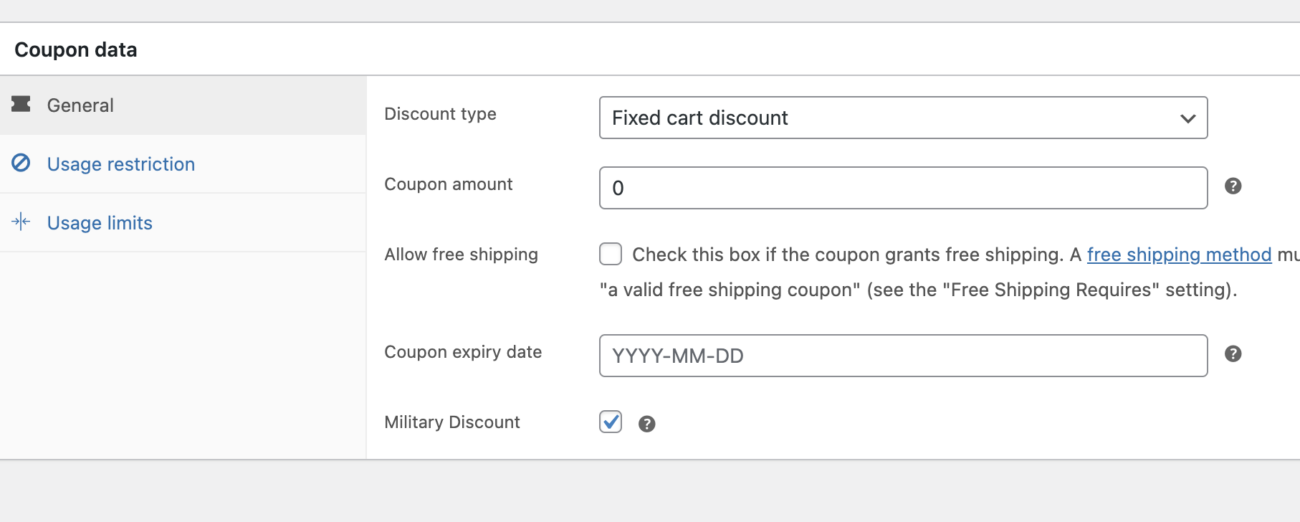
Understanding How Verification Works
The customer will be able to apply a coupon code marked as a military discount but until verified, they will not be able to finish checking out. When the customer visits the checkout screen, a popup will display asking them to either verify their Military Status or remove the discount code.
Once your customer has verified as a military member or Veteran, a Thank You message will be displayed and they will be able to check out using the discount code.